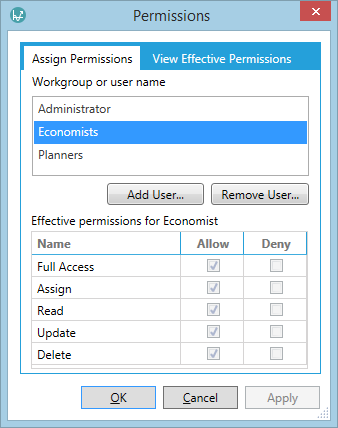Manage security permissions
You can set up access permissions for folders, projects, result sets, regimes and hierarchies.
Select the regime you want to configure and click the Permissions button  in the Home tab on the ribbon, or
right-click the regime in the hierarchy and select the Permissions option.
in the Home tab on the ribbon, or
right-click the regime in the hierarchy and select the Permissions option.
The Permissions dialog will be displayed.
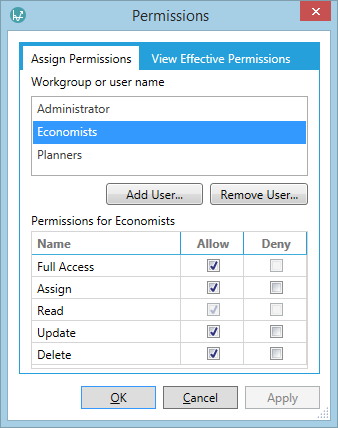
To set permissions for a user or a workgroup, click the Add User button and select the required user or workgroup. Then assign the permission in the table at the bottom of the window by checking the Allow box to allow the user/group to perform the action. The action permissions are described in the table below. If the Deny box is checked, the action is forbidden. If neither box is checked, the permission will be inherited from other permissions.
| Permission | Description |
|---|---|
| Full Control | User/workgroup can view, edit and delete the node, and let other users define its permissions. |
| Assign | User/workgroup can grant any permissions to other users and groups. |
| Read | User/workgroup can view the node. |
| Update | User/workgroup can edit the node. |
| Delete | User/workgroup can delete the node. |
Since a user's permissions depend on their workgroup and users can belong to multiple workgroups, the View Effective Permissions tab shows a summary of the access rights which a particular user has for the selected regime. The image above shows permissions granted to the workgroup called Economists and the image below shows the effective permissions for the user Economist who belongs to that group.